Many times we have found ourselves wanting to ‘test’ entering transactions, running reports and adding new accounts without using our ‘real’ data but not implementing it on our live Sage 200 company.
This is where a Test Company comes into play!
What you need to know…
This is essentially a company where we are able to test, play, amend and delete data that we have entered into Sage.
Whether you are:
- Questioning the end result from a transaction
- Unsure of the result from changing a setting
- Carrying out training with new employees
- Experimenting with a new process
- Trying to improve on your Sage knowledge
A test company is a great resource that enables you to cover all of these and more.
Setting up a test company is easy. If you don’t already have one, we highly advise that you set one up.
Fortunately, we will be covering that today.
How to set up a Test Company
Prior to setting this up , a few key pieces of information are required.
You will need:
- Access to System Admin
- Access to the SQL Server
- The current live company database name.
Firstly: Head to System Admin > Select Companies from the columns on the left hand side.
From here you will need to make a note of the database name assigned to your current live company.
With this then you need to head to the SQL Server and create a backup of that database.
Once the backup is complete you need to restore this as a new database.
Once this is completed, you will need to create a new company within system admin.
We would suggest that you call the company name the same as your live company, only with test at the end like so:
- Live company name = Small Soldiers LTD
- Test company name = Small Soldiers LTD Test
This ensures the two companies are never selected in error.
You should now open Sage and select the test company from the list of companies, then that is your test company all set up.
Getting the most out of your Test Company
To ensure you are getting the most out of your test company, we suggest you regularly update it.
Similar to the installation of the test company, updating it is simply taking a backup of the live data. The only difference is we are going to restore the backup over the existing test company’s database.
When the process is complete and you have successfully completed your backup and restore, it will be fully up to date.
So, there we have it. I hope you were able to follow all steps easily… Until the next time!
Author – Jade
Website – http://itassolutions.co.uk/benefits-setting-test-company/