With the right software the efficiency of your production process could be increased to save you significant time.
Are you in the bakery and food industry? Then BaPS is the software for you.
Bakery and Production Software (BaPS) has been designed and written by Bowe Digital Ltd, the ‘Bakery and Production Software’ is a complete Manufacturing, Order and Production Management Software package, specifically designed to meet the requirements of S.M.E’s in the Bakery, Retail and Wholesale food businesses.
The BaPS project was started back in 1997 as an integrated, customer specific ordering and production control system. Bakery and Production Software has been developed by listening to end users, management and business owner’s needs, then designing a system that fulfils their requirements.
The whole emphasis of BaPS is to streamline your order entry. Using a combination of standing orders, repeat orders and daily and or weekly order entry, this bakery software offers a fast and flexible order entry process. During your order entry, customer credit details can be checked and displayed allowing your staff to proactively credit chase during order input.
Bakery software annual licence comes with full support which includes unlimited remote dial‐in and telephone support and free software updates.
For more information about our BaPS software, visit the designated section on our website or feel free to contact us.
Already this year Microsoft’s Windows 7 operating system and the patches thus far released have received much media attention, both March and April have seen new patches made available to consumers, each aimed at resolving flaws discovered in the earlier releases.
To update or not?
It is all too easy to ignore a patch or an update prompt. We know how it is, when you’re busy, with a plethora of tasks to get through during your day, waiting a few minutes for your computer to update is probably the last thing you want to do – but never choose the update later option, always update straight away after consulting with your IT provider.
Ignore patches at your peril
Software updates, like these windows patches, shouldn’t be ignored, as to do so could leave your computers and network at best not working as efficiently as they could do and at worst, vulnerable to security breaches.
The benefits of patches
In fact, installing patches and updates can assist you in a number of ways from providing you with new features to removing redundant ones, and making your system better able to withstand a cyber-threat. Why would you not want your operating system to be working as well as it could do?
Windows 7 improvements
The latest Windows 7 patch is a good case in point, as it has been specifically designed to resolve 21 vulnerabilities that have been discovered with the operating system, 6 of which have been rated critical, 14 important and 1 moderate – and you can resolve them all with just one update.
Greater security
As Shaun Nichols has highlighted writing in The Register the Windows 7 patch has been released specifically to fix a security hole that has come to light and you certainly don’t want to leave your operating system vulnerable to a security breach. So you can see why it is important to ensure that you have the latest Windows patch installed.
Your operating system
Want to make certain that you have all of the right updates and patches installed? At Bowe Digital we offer IT support services aimed at the small business, taking the weight off your shoulders, so you can concentrate on the job in hand.
To ensure your IT systems are fit for purpose and are working as securely and efficiently as possible, contact our team today, call 0191 214 1750 or email enquiries@bowe.co.uk.
Employers are required to manage and process their employees’ salaries, leave days, taxes, and other employment-based information relating to remuneration. Processing this information manually (on a spreadsheet, for instance) is a lot more time-consuming and predisposed to human error than using an automated payroll system. However, there are a number of other benefits to installing or implementing an automated payroll system.
1. Efficiency
We’ve already mentioned the fact that payroll automation reduces the time spent on processing employee information, salaries, taxes, and other information. However, there are a vast number of additional efficiencies offered by a payroll system that extend far beyond simply the amount of time saved. A payroll system can be integrated into a company’s other systems such as their time-keeping system (i.e. tracking employees clocking in and out of work, via a carded or biometric system), performance reporting systems, and other HR systems that track employees’ development, reports, and remuneration. The efficiency of this integration is realised when information on salaries and/or performance is sought, and needn’t be found manually in a separate or paper-based system.
2. Easy integration with SARS requirements
The South African Revenue Service (SARS) requires that employers export their employee and tax information in CSV format from their payroll systems and import the CSV file into their e@syFile system. From there, the employer’s remuneration and tax information is uploaded via SARS eFiling. Without an automated system, the declaration and submission process to SARS would not be as simple as a quick export and import of the CSV file, and would make life considerably more difficult for your business accountant.
3. Safety of your employee records
Most (if not all) payroll software systems encourage employers to back up their information. Automated payroll solutions offer the ability to keep your employee records safe, either with an off-site back-up solution or with a cloud-based back-up that comes standard with employers’ software agreement. Employers with a manually run payroll system would be hard-pressed to come up with a better reason for not going the automated payroll system route, than for the safekeeping of their personnel records. Imagine losing your business’s and employees’ financial, payroll, and tax information…
4. Data security
Keeping your employees’ personal and financial information away from prying eyes is also a big responsibility employers must take upon themselves. With the introduction of the POPI Act there is a major emphasis placed on securing sensitive information and not allowing unauthorised persons access to data that includes individual’s ID numbers and banking details. Payroll software solutions offer a password protected environment where personal and financial data related to your employees can be stored at low risk of being accessed by the wrong persons. Of course it is important to secure the computers and devices where the data is stored against hacking attempts and virus attacks by reviewing your network security setup and updating firewall and antivirus software regularly.
5. Standardisation
As the world becomes increasingly automated, digitised and efficient, many once-manual systems and processes are falling away. When was the last time you bought a CD from a physical retailer, went to a travel agent’s office to book a flight, or used the post office to post a letter to a friend? eCommerce, online flight booking, and email are three very simple examples of the convenience of digitisation that has resulted in the standardisation of adopting automation as the simplest solution. Automated payroll systems are fast becoming the norm over manual payroll processes because of the efficiency argument. Employers who have not yet adopted automation in their payroll processes may very quickly get left behind.
6. No need for the experts (yet)
Small businesses especially can benefit from automating their payroll system. While we don’t recommend trying to run a business without a financial person (bookkeeper, accountant, financial manager, and/or tax consultant); a small business starting out with a few key personnel to grow the company means that funds will be limited. In the interim period between starting up and the subsequent rapid growth, entrepreneurs may find themselves forced to do their own books and salaries – this is where an automated payroll system will save many hours of work, which could be better spent on business development and growth… which will bring in the capital required to employ an accounting professional to manage the system for them.
Don’t delay on automating your payroll system, and avoid the potential for errors and the hours lost to manual processes. Do business efficiently and easily, and leave the complexity to the software.
Article By – Sage
Article Source – http://www.sage.com/za/newsroom/sage-hr-and-payroll/2015/04/01/the-benefits-of-an-automated-payroll-system
Whether you saw a message saying a virus was detected or your computer seems slow and unreliable, this guide will walk you through the process of dealing with your infection and removing the malware.
While many viruses and other types of malware are designed simply to cause chaos, more and more malware is used by organized crime to steal credit card numbers and other sensitive data.
Did Your Antivirus Say a Virus Was Detected?
If you saw a message pop up that says a virus was detected, that’s a good thing. Your antivirus noticed a virus and likely removed it without prompting you.
This sort of message doesn’t mean that you ever had a virus running on your computer. You could have downloaded a file that contained a virus and your antivirus removed the file before it could ever cause a problem. Or, a malicious file on an infected web page could have been noticed and dealt with before it caused any problems.
In other words, a “virus detected” message that occurs during normal use of your computer doesn’t mean your computer was ever infected or that the virus ever did anything. if you see a message like this, you’re likely visiting an infected web page or downloading a harmful file. Try to avoid doing that in the future, but don’t worry too much.
You can also go into your antivirus program and check its quarantine or its virus detection logs to view more information about the virus and what action was taken.

If You’re Not Running an Antivirus
If you’re not running an antivirus and your computer has become slow and unreliable, it’s possible that you have a virus. This can also occur if you’re running an antivirus with out-of-date virus definitions.
If you don’t have an antivirus installed, you should try to install one immediately. The antivirus should ideally be able to clean up the viruses and fix your problems after you install it. If the antivirus can’t fix the infections on your system, read the section below on dealing with more troublesome infections.

If You Think Your Antivirus Isn’t Catching A Virus
If you already have an antivirus program installed but you think you may have viruses it isn’t detecting, you can get a second opinion from another antivirus product.
A variety of antivirus providers make one-time scanning tools available. These programs will download to your computer and do a quick scan without a long installation process. You can’t have multiple antivirus products installed at the same time, so this allows you to scan with another antivirus without going through the hassle of uninstalling your current antivirus.
If the scanner alerts you to a problem, you’ll want to remove the viruses with the scanning tool. If you had a virus, your current antivirus may not be up to the job. You may want to uninstall it and install another antivirus product after the process is complete.

Dealing With More Problematic Infections
Some viruses and other types of malware dig their hooks deep into your system, making them difficult to remove – especially by antivirus products you install later, after the virus has infected your system and had time to run wild, possibly downloading additional types of malware.
Booting into Safe Mode can help. In Safe Mode, Windows won’t load third-party software (including the virus), so you’ll be able to run your antivirus program without the virus interfering in the background. To boot into Safe Mode, restart your computer, press the F8 key while the computer is booting up, select the Safe Mode option in the boot options menu, and press the Enter key. Run the antivirus program in Safe Mode and restart after you’re done cleaning up. (If you don’t see the boot options menu, restart your computer and try again – you may not have pressed the F8 key at the correct time.) If you need Internet access in Safe Mode, select Safe Mode with Networking in the boot options menu instead.
If running the antivirus in Safe Mode doesn’t work, you can try booting from an antivirus rescue CD. When you boot into the rescue CD, the antivirus gets a clean environment to work in. It can scan your hard drive while the virus lies dormant, making it easier to clean infections that make themselves hard to remove.
Article By – Chris Hoffman
Article Source – http://www.howtogeek.com/126911/what-to-do-if-you-get-a-virus-on-your-computer/
It’s something we hear or read about all the time:
- “The IT Department is out of sync with our company’s needs.”
- “Our IT department is not responsive.”
- “We don’t understand why we are spending so much in IT.”
In many cases, those who say these things aren’t exactly specific in their message or opinions. Even so, if the senior management of your company or the operational department managers are saying these things, we need to listen.
The “IT-Operational Gap”
To a certain extent, there is a natural separation between operational units of the company and the IT department. In many companies, IT is looked upon as strictly a “cost center” that provides support to the “real business components” of the company that generate revenue, collect cash, manage the human resources of the company, etc.
While every operational department manager will agree that technology is essential to its operation, they don’t necessarily view the IT organization as a critical element to their success. Often, IT is actually viewed as an obstacle.
When I conduct IT assessments, I see this gap in a lot of companies. It comes out early on in the interviews. Senior management expresses a concern about their IT organization and that they think IT might be spending too much money but can’t really put their finger on any real issues.
Department managers express their perception of a lack of IT responsiveness and their opinion that IT seems to be working on the wrong issues. Again, there are usually not a lot of specifics provided unless I pull it from them.
On the other hand, the IT organization tells a different story. In their words, they are focused, working harder than any group in the company, not appreciated, and underpaid.
These initial interviews tell me quickly that an “IT-Operational Gap” exists in the company. The sad thing is that each group will express these issues to an outside party but they aren’t telling one another.
Tip #1: Communicate openly with operational groups and clients
You can’t fix something if you don’t know two things:
- A gap (problem) exists
- Specifics of the problem
It’s quite all right for different departments to disagree or misunderstand one another; in fact, it’s normal. Operational groups see themselves as focused on the true core competency of the company and many of the corporate support organizations view their role to be critical to operational success. Both are completely accurate in this perspective, but the IT Department is just as critical for company success as any department in the company.
Plus, IT is one of the few organizations that can help every organization in the company be more productive and successful.
Gaps are created when IT starts “taking care of business” in a vacuum. There are many IT initiatives that must take place to create a stable and supportable technology environment that are of no real interest outside of IT. However, it’s important for you to keep your company aware of what you’re doing. Otherwise, the natural inclination is that you aren’t doing very much.
Network upgrades, system installations, etc., take time and often have large expenses associated with them. For the most part, these projects are not something an operational manager or company executive can actually see and touch so they may not understand the real benefit in doing such projects. In other words, it’s just one of those expensive projects the IT department is always asking funding for.
Communication is a skill that will help you reduce or eliminate the “IT-Operational Gap”.
Tip #2: Find out what’s needed
As a consultant walking into a new company, I have an advantage. I can ask anyone virtually any question to learn what I need to know to understand what they are trying to do about their objectives, problems, and issues. No one is put into a defensive posture because I represent someone trying to develop an “objective” evaluation of the company’s IT situation.
You, representing IT, need to do the same. Go ask your internal clients what their needs are and whether your IT organization is focused on these issues.
Tip #3: Validate your plans
Have you ever thought you knew an answer to something but when you asked questions about it discovered that your answer was “off center” or completely wrong?
We all have the ability to size up a situation and come up with a technology strategy to address that situation. But, the solutions you and I develop for an issue can be very different. Both solutions may work to solve the issue, but one of these solutions may be totally inappropriate for the company at the time.
The only way to know this is to develop a specific IT plan, or strategy, that addresses the key technology issues you have identified in the company. The plan needs to identify the issues you are addressing, the IT initiatives you plan to execute and their priority, the benefits expected to achieve, resources required, and the cost of your plan.
Once completed, presenting the plan to your senior management team and asking for their validation in at least a couple of areas is key. Ask yourself:
- Have we addressed the company’s critical needs?
- Do our IT initiatives appear to be prioritized appropriately?
- Do they agree with our plan and will they support it fully?
If company priorities change, be sure you verify any IT initiatives plan changes with those who approved your original plan. Otherwise, you may find yourself being expected to deliver both sets of priorities.
It’s simply a matter of ensuring everyone stays on the same page for what you are working on. It’s a simple concept but one that’s overlooked by too many.
Tip #4: Conduct periodic surveys
The “IT-Operational Gap” is always lurking in the background in your company. It’s something we all need to be constantly aware of to keep it minimized.
One of the ways to keep the gap minimized is to follow the tips above and to add one more. Periodically, you need to go back to the operational managers and senior managers of your company and ask them how your IT organization is working for them.
This doesn’t have to be a formal program. Simply walk down the hall and meet with people, take them to lunch, or ask them at the water cooler how your organization is doing relative to supporting their operation.
Are there things you need to do differently, is your group responsive to their needs, are there initiatives coming up that you need to know about to support their efforts? All of these questions can be asked quickly and the answers can give you insight that lets you know if your operation is focused on their needs.
But remember, if you want an open and honest reply, you have to be open to their answers. Bad news is good news in disguise. It gives you information that will help you and your organization do a better job.
I make it a point to conduct a formal survey of all key managers in the company at least annually, and informally I constantly ask questions to verify that we are on the right track in meeting my IT organization’s client needs.
You can minimize or even eliminate the “IT-Operational Gap”, but it takes proactive effort and lots of consistent, open communication with all the key managers of your company.
Article By – Mike Sisco President of MDE Enterprises, for more of his management insight take a look at his IT Manager Development series www.mde.net/cio.
Article Source – http://www.techrepublic.com/article/practical-tips-for-aligning-it-strategy-with-company-needs/
Sage Live first of a slew of apps to help small businesses
Sage and Apple have announced a partnership that will see some of Sage’s products become available exclusively on Apple iPhones and iPads.
Sage Live, as it has been called, will only be available on iOS devices through the App Store and is the first of a series of apps and services the two firms will collaborate on for small businesses.
Sage claimed that Sage Live would “deliver significant advances” in real time business management and improve efficiency and effectiveness across the entire supply chain for small and medium business users.
“Mobile and cloud technology is revolutionising the way small and medium businesses work, giving real-time decision making for the first time ever, reducing costs and democratising access to business management tools,” said Alan Laing, executive vice president of global strategic partnerships and alliances at Sage.
“iOS is the leading mobile platform for business users and we are deepening our commitment to iOS by delivering our new Sage Live solution for iOS that provides simple, insightful accounting and payment services to Small and Medium Sized businesses.”
Laing said that his firm saw that the future as mobile. “We’re excited to be an Apple mobility partner which will help us get our simple and powerful accounting solutions into the hands of even more small- and medium-sized business owners and help them grow and be successful,” Liang said.
“In a time of seismic technological change and digital invention, we want to provide the smartest technology to reinvent and simplify business accounting,” he concluded.
Article By – http://www.cloudpro.co.uk/
Article Source – http://www.cloudpro.co.uk/hr/payroll/5807/sage-and-apple-team-up-to-bring-real-time-accounting-to-ios-devices
A Newcastle upon Tyne-based IT company is taking to the golf fairways to promote its name to business-people throughout the region.
Bowe Digital has signed a deal to advertise at the Matfen Hall Golf Club near Matfen, in Northumberland.
The deal includes branding on the iPads fitted to the golf carts, a hole on the course named after the business, complimentary golf for the company and its clients and adverts played on the in-house TV channel in the bar and lounge.
There will also be the same advertising at Longhirst Hall Golf Club, near Morpeth, also in Northumberland.
Company Managing Director Karen Bowe said: “We know that a lot of business people enjoy playing golf so advertising on these two excellent courses seemed like a good idea.
“We are working hard to raise the profile of Bowe Digital and being represented on golf courses is a fun way to do it.
“I like the idea of business people learning about us as they move about the course on golf carts.”
Both venues have excellent profiles in the sport. Matfen Hall Hotel, Golf and Spa, the winner of Large Hotel of the Year 2015 at the Visit England Awards, is 15 miles west of Newcastle and its golf estate includes a 27-hole course, par 3 course and driving range. Longhirst Hall has two courses, both of which have hosted the PGA Euro pro Tour.
Bowe Digital Ltd are a fully accredited Sage Business Partner and Sage Developer in Kingston Park, Newcastle, just off the A1.
As a North East Sage Business Partner, specialising in the provision and installation of Accounting, Manufacturing and CRM software, Bowe Digital Ltd provides IT solutions tailored to clients’ precise needs.
Bowe Digital can supply, support and install Hardware, Software and Peripheral Equipment that a business might require, from a simple PC workstation to complex Wide Area Networks. They also provide tailored training, consultancy and continued support from experienced IT professionals.
Sage 50 accounts is a very popular package used by a lot of small businesses, in this article we’re going to take a look at some timesaving shortcuts that could make your accounting life easier!!
1. Using the F6 key whilst holding down shift allows you to copy the cell above + add one sequential number to the last digit. e.g. cell above is 112567 – then shift +F6 automatically gives you 112568. Ideal for invoice numbering!
2. To globally “agree terms” on all customers going forward:
– Go to settings
– Go to customer defaults
– At bottom of the screen place a tick in terms agreed box
This will save you having to agree terms on every new customer.
The same can be done for suppliers by going to settings and supplier defaults!
3. To close all your Sage screens down in one go: press Ctrl + Alt + Q
4. Don’t have a calculator handy? Use F2 and Sage will bring you one up on screen.
5. Sick of seeing the welcome page on start up?
– Go to Tools
– Go to Options
– Click View tab
– Go to Global settings at bottom of the box – from here you can place a tick in the box to remove the welcome page.
From here you can also set how you would like your opening page on Customers, Suppliers & Bank etc. and turn off all dashboards and process maps, if like me you just want to see the Customer or Supplier lists!
6. Using the “Lock Date” function to stop back posting into prior periods.
– Go to Settings
– Go to Lock Date
– Tick box and enter cut off date for posting
– This will now prompt a message each time you try and post in the period that has been locked and for users without the manager logon they will be denied access.
7. Looking for a quicker route to corrections?
– Go to Company (bottom left)
– Go to corrections (top left)
8. Struggle to see which line is which on Sage?
You can add some colour on alternate lines to all your modules to make things easier to see.
– Go to Tools
– Go to Options
– Click Colours tab
– Click box to right hand side of module name and go crazy with the colours!
– Click ok to save.
Just beware some are quite bright!
9. Want to save time on your VAT return by submitting direct from Sage?
– Go to Settings
– Go to Company Preferences
– Go to the VAT tab
– In here you can enter your user ID, password and contact details and set your E-Submission Credentials. Once done you can submit your vat return straight from Sage direct to HMRC with the press of a button.
10. If your bank payments (or receipts) have the same date and reference on then Sage may default to grouping the transactions together. This makes it much harder to spot on reconciling.
To avoid this:
– Go to Settings
– Go to Bank Defaults
– Untick the Group Bank Transactions box
– Click ok.
11. Here are some more shortcut keys:
F1 – brings up the Sage help screen
F2 – brings up the calculator as already mentioned
F3 – When creating invoices, sales orders or purchase orders, this opens the Edit Item Line window. This displays the information relating to that particular item on the invoice or order.
When creating a customer or supplier receipt, this pays the receipt in full.
F4 – Opens a Quick Reference list containing all reference numbers for a particular box.
F5 – If the cursor is in a monetary box and you press F5, the currency calculator appears and if pressed in a text box, the spell checker appears.
12. Here’s the last of the shortcut keys:
F6 – In batch data entry windows F6 copies information from the field above.
F7 – Inserts a blank line in the row above.
F8 – Deletes the whole line of information.
F9 – Activates the Calculate Net Amount option, which splits the total you enter in the Net box into the net and VAT amounts.
F10 – Not used!
F11 – Opens the Windows Control Panel.
F12 – Calls up Sage Report Designer.
13. You can now archive your data at any point in time. This allows you to quickly and easily compare current year to prior year figures.
– Go to tools
– Go to period end
– Go to archive company
– Enter description/name of archive folder
– Click ok.
This gives you a read only copy of your data which you can access at any time – handy if you have many transactions and need to regularly clear down your audit trail.
14. Would you rather see something useful on opening Sage rather than the bog standard Welcome Page? If so:
– Go to Tools
– Go to Options
– Go to View
– In Desktop choose what you would like to see from the dropdown menu.
15. Entering your customers PO number.
– Go to invoicing
– Click new/edit
– Click on order details tab
– Enter customer PO number in box on screen.
16. If you struggle to remember which reports or layouts you need to use – why not add them to favourites by clicking on the star on the left hand side. Once turned yellow they will appear in your favourites each time you load the section in Sage.
eg – in Suppliers – Aged Creditors Summary – click star and then it will appear in your favourites and save you looking for it each time.
17. Sage will allow you to set up cost codes or departments to see which areas or income streams are most profitable.
– Go to Company
– Go to Department
In here, once set up, you can get a P&L by department as well as figures for the company as a whole.
18. Making sales of services to vat registered customers in the EC? To include in the reverse charge for vat:
– Go to Settings
– Go to configuration
– Go to Tax Codes
– Click T22 – place tick in the box for reverse charge.
You will also need to edit your sales invoice to include the words “this invoice is subject to the reverse charge in the country of receipt”.
19. Pressing Alt and X will quickly export the data from most screens in Sage to Excel.
20. To compare your trading performance to last year:
– Go to Financials
– Go to Comparative Profit & Loss or Prior Year button
– Enter dates you wish to compare e.g. May
– Report will show you figures for this year and last year and any variance.
Article by Beverley Goodall of Evolution Business and Tax Advisors LLP.
Contact 01642 221 331 or email here.
Sage 200 Manufacturing is a module that can be added to the Sage 200 core platform to enable better management of the production process within the manufacturing arena. Sage 200 Manufacturing offers control at each stage of the manufacturing process from planning, materials, costs to tracking orders and collecting payments. It also includes all the key features from Sage 50 Manufacturing.
Bills of Materials
The Sage 200 Manufacturing Bill of Materials module helps you create detailed Bills of Materials (BOM) for all your manufactured products, no matter how many components you use. BOMs may, in turn, use other BOMs (sub-assemblies) within them to provide a multi-level, hierarchical structure.
The Bill of Materials module enables you to define operations and activities performed by sub-contractors. These can be defined as batch or piece work operations recording and may include, for example, labour costs, machine setup costs, run costs and close-down costs.
Estimating
In today’s competitive environment, you need to minimise the time spent preparing complete and accurate estimates for your customers. The Estimating module in Sage 200 Manufacturing is a powerful tool that helps you achieve this and also track every stage of production.
Designed to assist in the production of estimates for one-off items or non-repetitive batches, it provides accurate and timely quotations of work. You can also create works orders, BOMs or sales orders from your estimates.
Information from the estimate is drawn from the stock records in the Stock Control module and from the Labour Register, Machine Register and Operations Register. You can enter all expected costs for each stage of the job under each of the job cost types.
Master Production Schedule (MPS)
The planning features in Sage 200 Manufacturing provide all the functionality you need to control material, labour and machine costs in a busy mixed mode manufacturing environment. The MPS function will smoothly control production planning, works order processing and resource management, with full traceability for materials tracking. MPS reads demands and creates a master production schedule for production of finished items and sub-assemblies that are sold separately. While reading demands, MPS looks at items that are:
• Outstanding from sales orders in the Sage 200 Sales Order Processing module.
• Marked for release in ‘Make to Stock.’
• Unfulfilled in sales forecasts.
• Required to fulfil estimates in the Estimating module.
Material Requirements Planning (MRP)
This information is then processed through the MRP module. MRP looks at stock projections in relation to demands and generates appropriate recommendations by exploding demands through the BOM levels to produce a series of ‘make’ or ‘buy’ recommendations. The MRP module makes recommendations after considering supplier and BOM lead times, stock levels, work in progress, on order quantities, minimum levels, batch sizing rules, locations of stock components and whether version control is being used.
Graphical Planner Preactor
International is the market leading specialist for planning and scheduling software. Working in partnership with Preactor, we have created a graphical planning tool that helps you to:
• Assess potential changes to production, by producing plans that show how, for example, adding overtime or extra shifts would affect deliveries.
• Produce flexible schedules that work forwards from a start date or backwards from a due date, to suit your needs.
• Identify resource issues easily and change plans to avoid hold ups.
• Choose the way you want to view completed jobs.
Works Order Processing
The Sage 200 Works Order module allows you to produce parts using components specified on the BOM or in the estimate, following the process specified on the operations. Works orders can be created automatically from MRP recommendations or entered manually. Stock levels are automatically updated when you allocate and/or issue stock against the works orders.
You can then produce picking lists, route cards, operation cards and job sheets. On completion of the works orders, stock is automatically updated, enabling goods to be despatched immediately. There is also the facility to back flush through lower level subassemblies. This automatically issues all components through each of the levels and places finished items into stock.
Operation Times – Shop Floor Data Collection (SFDC)
Working alongside the Works Order module, the operations time functionality in Sage 200 Manufacturing allows you to work more efficiently. It can print barcodes onto items such as route and operation cards, so that operators log their jobs with a scanner and the relevant works orders are automatically updated.
Materials and Finished Product Trace-ability
Your customers are demanding products of an increasingly higher quality, and in many industries legislation and adherence to quality standards are becoming ever more important. All this requires complete visibility across the supply chain.
Sage 200 Manufacturing helps you track material from receipt through your complete production process to despatch, no matter how many locations or components you use.
For more information about Sage 200 Manufacturing feel free to contact us.