We tackle ten of the most common PC problems from slow running to no internet connection, and provide tips on fixing and preventing them.
1: My computer is slow
The most common problem of all. A slow computer can cause many frustrations, but fortunately there is something you can do yourself before you replace it. There may be several reasons for a slow computer; however, the most common is lack of maintenance. Fragmented data, a corrupted registry, spyware and dozens of unnecessary programs running at the same time, easily eat at the speed and performance of your PC.
Tips: Keep track of your programs. Remove those of which you never use or shut them down when you’ve used them. Clean your registry with one of the many free or paid applications available for Windows. These two initiatives alone will easily be able to make your PC up to 30% faster.
2: My computer freezes
Also a common problem, but it is far more serious than a slow PC. In most cases it is caused by viruses, especially spyware that has been installed on your computer. It can enter via a click on a link to a fake website from an email or so on. Often the email is being sent from what looks like your bank, Paypal, Facebook or similar.
The problem can also be caused by hardware – perhaps some memory you just installed – or recent software updates, including Windows Update.
Tips: Check the link you are clicking by holding the cursor over it to see the link’s full address. Does it look suspicious? Never give out your passwords or credit card information to anyone, even if it seems like your bank requires you to verify your account. It’s a clever phishing trick that hackers use to gain access to your money. Make sure your antivirus and anti-spyware software is updated. Most antivirus programs can be set to automatically to check for new updates. If you are sure that your computer is spyware free, the problem may be due to outdated hardware drivers. Check your hardware drivers for updated versions. Outdated drivers can cause your computer to stop responding and freeze.
If you suspect the problem is hardware related, you can try uninstalling any component you recently installed, or try removing or unplugging unnecessary hardware one piece at a time then booting your PC to see if the problem goes away. You can also try using Windows Restore to roll back to a previous restore point.
3: I forgot to backup my data
Unfortunately, backup is still an overlooked security task for many home users – until the day it is too late. Important documents, photos, music libraries and emails are automatically stored on your computer’s hard drive, which is a mechanical and electrical device. When it breaks down (and it is when, not if) this data will disappear forever. Even if you have a warranty from the hard drive manufacturer, it does not cover your data, it only replaces the hard drive with a new one.
Tips: Find a solution that automatically makes backup to an external hard drive, server or cloud service. If you choose to back up to a hard drive, make sure that it is not placed near your computer as in case of fire it will also be destroyed. Backup should preferably be an automated process that operates independently of whether you remember it or not. Online backup solutions have the advantage that you can access your data from anywhere in the world. They are not affected by natural disasters, and most online services guarantees 100% security by providing backup to their backup.
4: I get bombarded with adware and my home page has changed
Many do not notice that they often accept a new toolbar when they download free programs such as Adobe Reader. For example Adobe Reader now offers the Google Chrome internet browser as part of its download. Whilst Adobe and Google are reputable companies, other free downloads may install toolbars or other applications that can contain malicious code that hijacks your browser and changes all the settings. So your home page for example is changed to another website that you can’t then change back. At the same time, annoying pop-up messages with advertisements for products you’ve never asked for are constantly displayed on screen every time you try to browse the internet.
Tips: Read the conditions before downloading a new program and pay attention to what you allow. If damage is done, it can be difficult to remove the program. The best bet is to follow the instructions found when looking for information about the specific problem on Google. There are probably others who have had the same challenge and have described the solution on the internet. If you are not so technical, professional PC support may be the solution.
5: I cannot get online
Internet connection problems can be caused by many different things. The most common are network misconfigurations, hardware or software errors in the router, latency from your Internet Service Provider, incorrect IP address configuration, incorrect connection of network cables, firewall applications that block http traffic from your PC or temporary timeouts your ISP.
Tips: Check that the Wi-Fi is enabled on your computer – laptops often have a button, switch or Function key combination somewhere on your computer or keyboard. Check that the network icon on your computer is connected or if there is a yellow warning signal or it is disabled. If it is connected, call your network provider or get hold on someone with more knowledge on IT.
If Wi-Fi is disabled, you must check whether the cable is connected properly or if wifi is not on. If there is a yellow warning, you must reboot the router. If this does not work, try pressing Start in Windows XP, Vista or 7 and typing “cmd” into the search box and click enter. Then a black box pops up where you can type “ipconfig / release” then “ipconfig / renew”. If the internet is not working now, call your ISP.
6: My computer turns off by itself
Typically this is due to dying power supply, bad cable connections, defective battery or overheating when the computer shuts down by itself to cool down.
Tips: Check first of all that the cables are properly connected. If the computer is very hot, check if the fan needs cleaning of dust. If it is a laptop, check whether your battery has deteriorated over time and may need to be replaced.
7: My smartphone will not synch with my PC
In order to ensure backup of your smartphone, it is important that you regularly synch your phone content with your computer. When synchronisation does not work as expected may be due to various factors, depending on the type of smartphone and PC. Sometimes it is required that all programs are closed, during synching or backup.
Tips: Close open applications, if required. Be sure to download or reject the proposed updates that pop up along the way, so synchronization can be done. Look for the icon of synchronization to appear and check if for example the latest photos on your smartphone have been transferred to the computer. Verify the user manual for your device.
8: My wireless network is unstable
An unstable wireless network is a very common problem. It can be caused by everything from radio waves that interfere with the signal to the router’s location in the home or outdated network drivers.
Tips: If you suspect that it may be your cordless phone, the electric garage door opener or your radio that interferes with the wireless connection, it may be an idea to change the radio wifi settings or to move your router. The latter can also be a solution if you have trouble going online around the house or in the garden. You can also buy a wireless repeater to extend the signal. Also make sure that your network driver is always up to date.
9: I cannot print from the web
Most of us have had the need to print tickets or documents that we ordered or downloaded from the web. If your computer’s pop-up blocker is turned on, this can cause you to not be able to print. There are also PDF documents that are rights protected by passwords and therefore not printable.
Tips: Allow temporary pop-ups. You can find legitimate programs that can break the code in a protected PDF document, but they are usually only legal to use if you or your workplace have the copyright to the document.
10: My computer makes strange noises
If your computer suddenly starts to buzz or vibrate, it can be due to a hardware failure. High, whining noises may indicate problems with the electrical components, while buzzing noises are often caused by lack of ventilation.
Tip: Clean the filter and fan for dust and make sure that all air inlets are free. If you have a laptop, you can try to uninstall and reinstall your sound drivers. If it is a desktop, it may be that the sound card needs replacement.
-http://www.pcadvisor.co.uk/